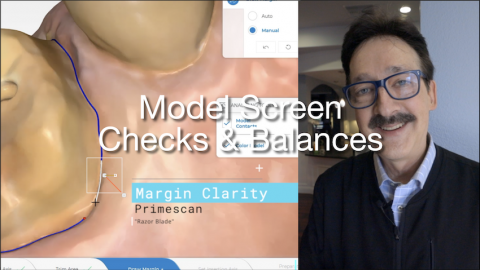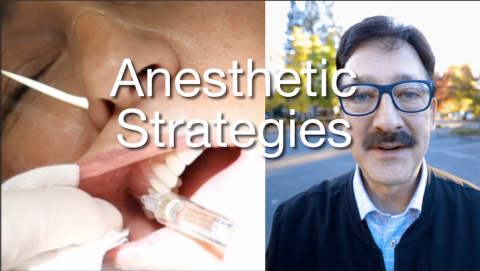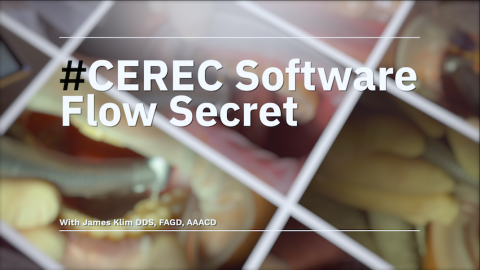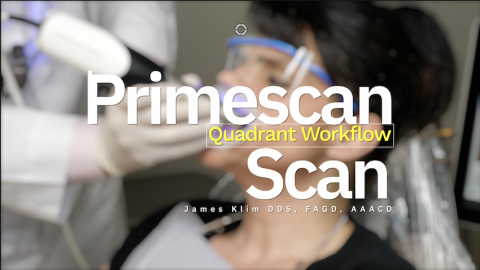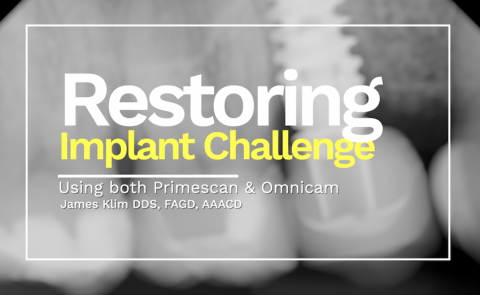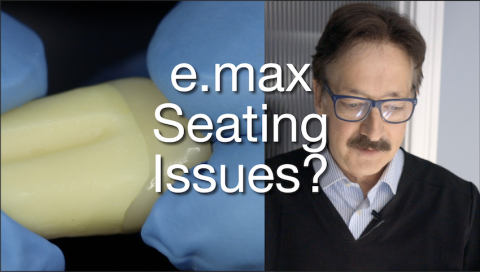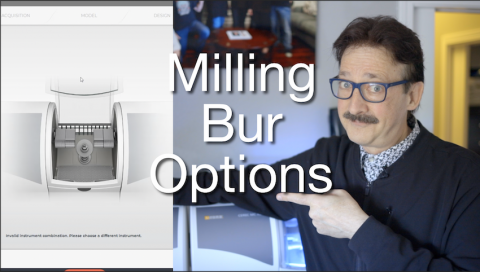- Online Training
- New Content
Submitted by James Klim DDS, CADStar host on 11/22/2019 - 12:03pm
Submitted by James Klim DDS, CADStar host on 11/17/2019 - 9:30pm
What is the best way to clean-out cement when there is a crown or cement delamination? This video will document the furance temperature and effective way to clean-out cement and avoiding damaging the ceramic. This technique is also an excellent way to denature cement when needing to separate and remove the TiBase from an abutment or one-piece crown/abutment restoration if the color needs further enhancing.
Use a resting temperature of 550. Just close the furance cover at 550 P3 without activating P3 cycle.
Submitted by James Klim DDS, CADStar host on 11/12/2019 - 9:11pm
Buffering anesthetic and Articaine have been a huge asset in my clinical theater. The Articaine/bicarbonate combo provides profound anesthesia, rapid onset, and is very comfortable for the patient. This video will speak to a basic anesthetic strategy I use for lower first and second molars.
Submitted by James Klim DDS, CADStar host on 11/04/2019 - 9:29pm
Submitted by James Klim DDS, CADStar host on 10/20/2019 - 9:30pm
This video documents my very first imaging step to achieve predictable occlusion with our milled restorations and avoiding high occlusion (technique applicable to Omnicam and Primescan users). As a dental clinician, I am so grateful for digital technology and excited about what the Primescan by Dentsply Sirona will provide in accuracy and ease of imaging.
- Primescan
- Taking a predicable bite registration (PDL bite compression bite)
- Quadrant scanning stategies
Submitted by James Klim DDS, CADStar host on 10/14/2019 - 2:57pm
When do we, as CAD/CAM clinicians, choose a zirconia material over a lithium disilicate material in our clinical theaters? This CEREC case review video is an overview when making a decision on when to use zirconia and the steps for efficient Primescan Software design.
Materials and applications in this video:
- ZirCAD Multi
- ZirCAD LT
- Zirconia furnace indications (SpeedFire, CS4, Programat S1)
- Posterior Primescan CEREC software design flow (paralleling design flow for Omnicam most recent software)
Submitted by James Klim DDS, CADStar host on 09/29/2019 - 7:57pm
There are several steps when working through the Acquisition Screen that will assure ideally mounted virtual models and save clinical time through the model and design phase screens. This video will walk through the steps I use on a routine basis in my clinical theater for managing my Primescan Acquisition phase. This is the same workflow used for Omnicam last few software versions (4.52 and 4.61).
Submitted by James Klim DDS, CADStar host on 09/22/2019 - 4:22pm
Primescan provides the dream scanning situation for inlays and onlays. The best we have had yet in the years of CEREC upgrade scanning devices. There is a caveat about which version of the CEREC software can best handle the two-piece implant restoration in the premolar or anterior zone of the mouth. In the opinion of Dr. Klim, it is the 4.52 software which means we still need the Omnicam. This case review video will illustrate the planning and implementation to restoring an implant restoration on a non-ideal placed implant and creating the illusion of a smaller mesial-distal tooth using the combo of the Primescn and Omnicam. To
Submitted by James Klim DDS, CADStar host on 09/16/2019 - 10:13pm
Here is a question I often hear, "how do I deal with e.max binding after crystallization"? I have seen this issue discussed in several FaceBook group threads. This video will share my take on this issue and provide a few pointers on how to deal with the e.max binding issue if that is happening in your clinical theater.
Submitted by James Klim DDS, CADStar host on 08/30/2019 - 4:44pm
Just taught a class with one of the attendees who has had the CEREC for several months say he is achieving incredible margin mills as good or better than what he received from his lab. So how do we achieve milled margins that are smooth without micro-chips, particularly on e.max? Can we mill feather margins without micro-chipping? Oh yes, we can! In this video, Dr. Klim will review the strategy behind milling seamless margins, even thin feather margins with NO CHIPPING.